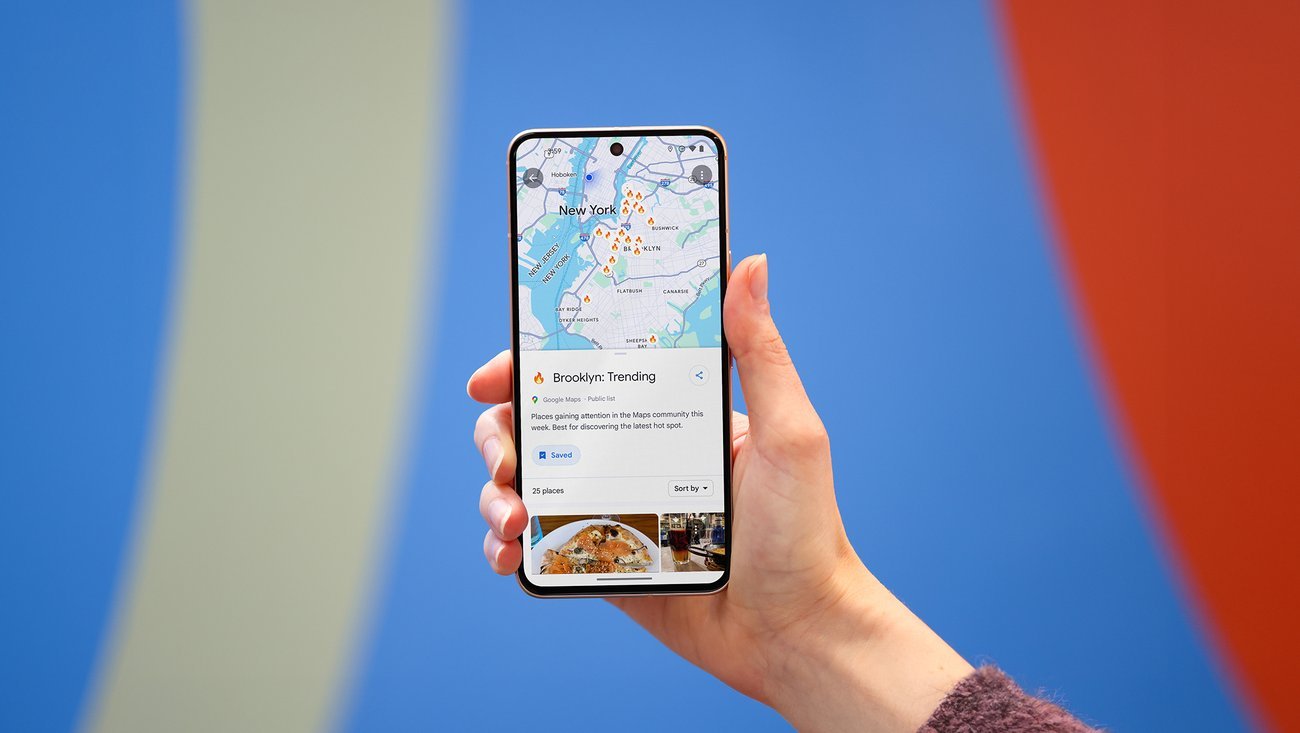Whether you’re an avid runner or a dedicated cyclist, tracking your routes can enhance your fitness journey by providing valuable insights and helping you stay on track. Google Maps is a versatile tool that can assist you in planning, tracking, and analyzing your running or cycling routes. Here’s how to effectively use Google Maps to track your routes and optimize your workouts.
1. Plan Your Route in Advance
Before you head out, use Google Maps to plan your running or cycling route:
- Open Google Maps: Launch the Google Maps app on your smartphone or access it via your desktop browser.
- Search for Starting Point: Enter your starting location in the search bar.
- Create a Route: Use the “Directions” feature to plot your route. Select “Walking” for running routes or “Cycling” for bike routes. Google Maps will suggest the best route based on your mode of transportation.
- Customize Your Route: Adjust the route by dragging the path to include specific roads, trails, or landmarks you want to include. This is useful for avoiding busy streets or incorporating scenic areas.
2. Save Your Route for Easy Access
Once you’ve planned your route, save it for easy reference during your workout:
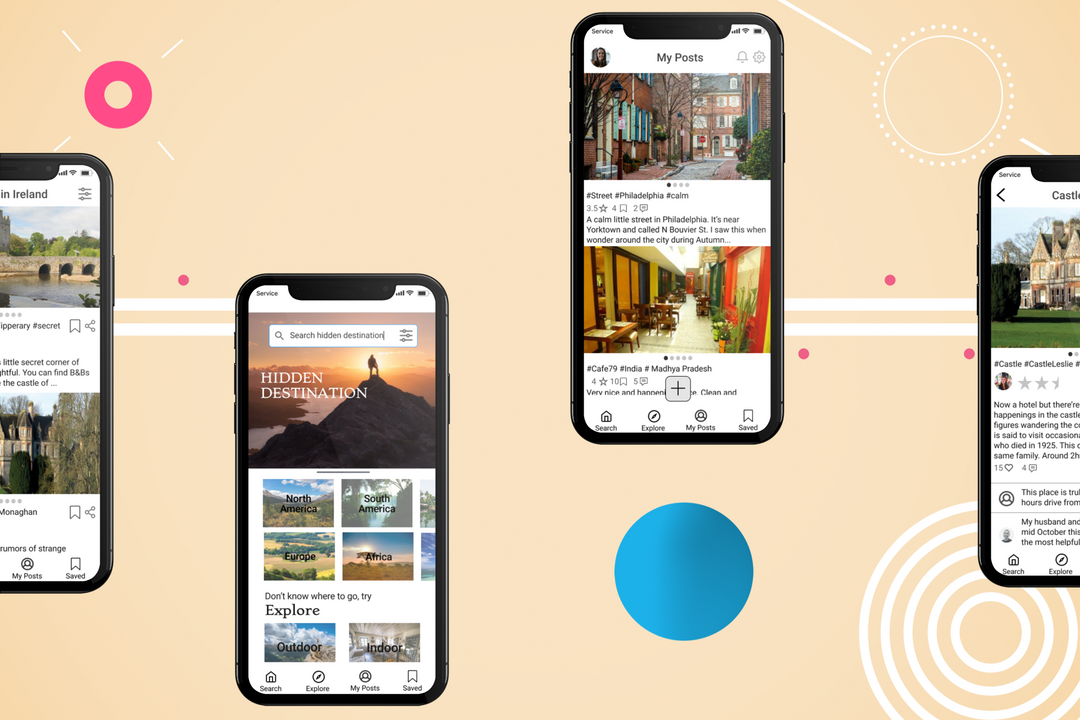
- Save the Route: Tap the three dots (menu) and select “Save.” You can then access the route from your saved locations in Google Maps.
- Send Directions to Phone: If you’re using Google Maps on your desktop, you can send the route to your phone by clicking on “Send directions to your phone.”
3. Use Google Maps During Your Workout
While running or cycling, use Google Maps to stay on track and monitor your progress:
- Open Your Route: Access the saved route on your mobile device by opening Google Maps and selecting “Your Places,” then “Maps.”
- Follow Directions: Use turn-by-turn directions to navigate your route, ensuring you stay on track. Google Maps will provide real-time guidance based on your location.
- View Route Overview: Periodically check the map to view your route and make any necessary adjustments if you stray off course.
4. Track Your Distance and Route
Google Maps doesn’t have built-in fitness tracking, but you can track your route distance manually:
- Measure Distance: After completing your route, use Google Maps’ “Measure Distance” tool to calculate the distance you covered. To do this, right-click on your starting point, select “Measure distance,” and click on the end point of your route.
- Check Route Details: Review the distance and route details to analyze your workout.
5. Use Google My Maps for Advanced Tracking
For more advanced route tracking and customization:
- Create a Custom Map: Go to Google My Maps and create a new map. Plot your running or cycling route by adding points and drawing lines.
- Save and Share: Save your custom map and share it with friends or access it from different devices.
6. Integrate with Fitness Apps
Combine Google Maps with fitness tracking apps for a comprehensive workout analysis:
- Sync with Apps: Many fitness apps, such as Strava or Runkeeper, integrate with Google Maps for route planning and tracking.
- Export Routes: Export your Google Maps route to your fitness app to track your workout statistics and performance.
7. Use Offline Maps for Navigation
If you’re heading into areas with limited connectivity, download maps for offline use:
- Download Maps: Before your workout, download the area map for offline access. This will ensure you can follow your route even if you lose internet connection.
- Access Offline Maps: Open Google Maps and go to “Offline Maps” to access and use your downloaded maps during your workout.
8. Analyze Your Performance
After completing your route, analyze your performance:
- Review Route: Look at your route and distance on Google Maps to assess your workout.
- Check Metrics: Use fitness apps to review metrics such as speed, elevation, and route changes.
9. Explore New Routes
Google Maps is also a great tool for discovering new running or cycling routes:
- Search Nearby Trails: Enter terms like “running trails” or “cycling routes” in the search bar to find new routes and explore different areas.
- Read Reviews: Look for user reviews and photos to find popular and well-rated routes in your area.
10. Share Your Routes
Share your running or cycling routes with friends or fellow enthusiasts:
- Share via Link: Send a link to your route via email or messaging apps directly from Google Maps.
- Post on Social Media: Share your route and workout achievements on social media platforms to inspire others and connect with the fitness community.
Conclusion
Using Google Maps to track your running or cycling routes can enhance your fitness experience by helping you plan, navigate, and analyze your workouts. By following these tips, you can make the most of Google Maps’ features to stay on track, explore new routes, and achieve your fitness goals. For more information on using Google Maps, visit the Google Maps Help Center.