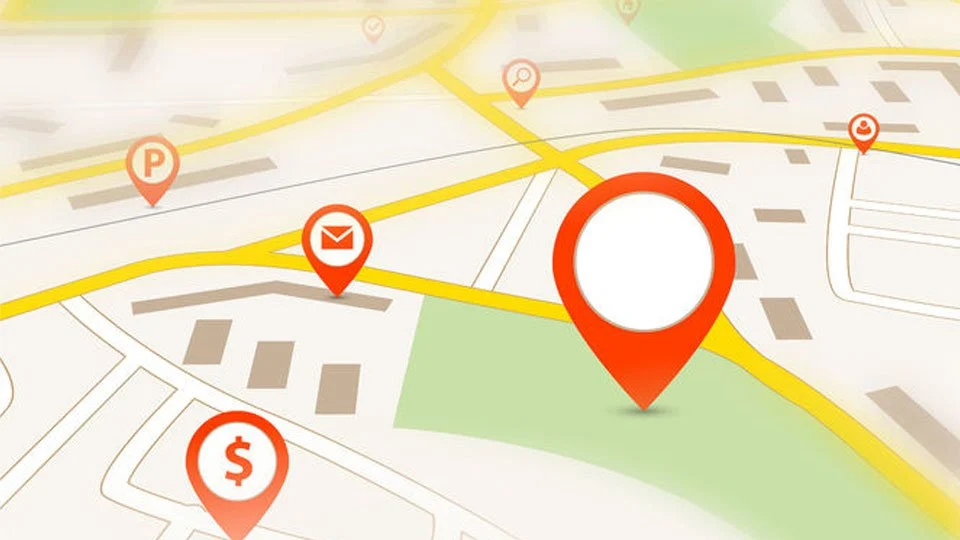Visual effects for Google Maps can significantly enhance user experience and add interactive elements to your web applications. Whether you’re aiming to highlight specific locations, create immersive map interactions, or improve the overall aesthetic appeal, JavaScript provides powerful tools to achieve stunning visual effects. In this guide, we’ll explore various techniques and methods to implement captivating visual effects for Google Maps using JavaScript.
Introduction to Visual Effects for Google Maps
Visual effects for Google Maps refer to dynamic and engaging elements that you can add to maps to make them more interactive and visually appealing. These effects can range from animated markers and custom overlays to interactive layers and dynamic data visualizations.

Custom Marker Animations
One of the most effective ways to enhance visual effects for Google Maps is by animating markers. Instead of static pins, you can animate markers to draw attention to specific locations or to indicate movement. For example, you can make markers bounce, fade in and out, or move along a path using JavaScript animations.
Overlay Effects with Google Maps JavaScript API
Utilizing overlays allows you to overlay images, shapes, or custom HTML content onto Google Maps. This technique is useful for displaying additional information such as floor plans, historical maps, or real-time data visualizations directly on the map canvas. By dynamically updating overlays, you can create visual effects for Google Maps that respond to user interactions or changing data.
Implementing Custom Map Styles
Customizing the style of Google Maps can transform its appearance and align it with your brand or application theme. Using the Google Maps Styling Wizard or directly through JavaScript, you can adjust elements like colors, fonts, and icons to create a unique visual identity. This customization not only improves aesthetics but also enhances readability and user engagement.
Interactive Info Windows and Pop-ups
Info windows provide additional information when users interact with map markers or overlays. By enhancing visual effects for Google Maps with interactive info windows, you can display images, text, or embedded content such as videos or forms. This feature enriches user interaction and provides context-specific details without leaving the map interface.
Heatmaps and Data Layers
Heatmaps and data layers are powerful visual effects for Google Maps that visualize large datasets or trends. These visualizations help users interpret complex information at a glance.
Creating Smooth Transitions and Animations
Smooth transitions and animations contribute to a polished user experience when interacting with Google Maps. By using JavaScript libraries like TweenMax or CSS transitions, you can animate map elements smoothly, such as zooming to a location, panning across the map, or fading in and out of overlays. These animations improve usability and make interactions feel more natural.
Utilizing WebGL for 3D Visualizations
For advanced visual effects for Google Maps, consider integrating WebGL libraries like Three.js or Mapbox GL JS. WebGL enables you to create three-dimensional terrain, buildings, and immersive environments directly on the map. This approach is ideal for applications requiring realistic 3D representations or virtual tours of locations.
Responsive Design Considerations
Ensure that your visual effects for Google Maps are responsive and compatible with various screen sizes and devices. Use CSS media queries and flexible layouts to adapt map elements and interactions for desktops, tablets, and mobile phones. Responsive design enhances usability and ensures a consistent experience across different platforms.
Performance Optimization Tips
Optimize performance by minimizing unnecessary computations and leveraging browser caching for map tiles and resources. Use techniques like lazy loading of map components, optimizing JavaScript code and reducing the number of API calls to maintain smooth visual effects for Google Maps without compromising performance.
User Interaction Enhancements
Enhance user interaction with features like draggable markers, interactive controls, and gesture support on mobile devices. These enhancements make visual effects for Google Maps more intuitive and enjoyable to use, encouraging users to explore and interact with map content seamlessly.
Accessibility Considerations
Ensure that visual effects for Google Maps are accessible to all users, including those with disabilities. Provide alternative text for images, use accessible colour contrasts, and ensure that interactive elements like controls and info windows are keyboard navigable. Accessibility improvements enhance inclusivity and usability for a diverse audience.
Conclusion
In conclusion, implementing visual effects for Google Maps using JavaScript opens up endless possibilities to create engaging and interactive map experiences. Whether you’re highlighting points of interest, visualizing data trends, or enhancing navigation with animations, JavaScript provides the tools and flexibility to achieve impressive visual effects. By following these techniques and best practices, you can elevate your Google Maps integration and provide users with a compelling and informative mapping experience.