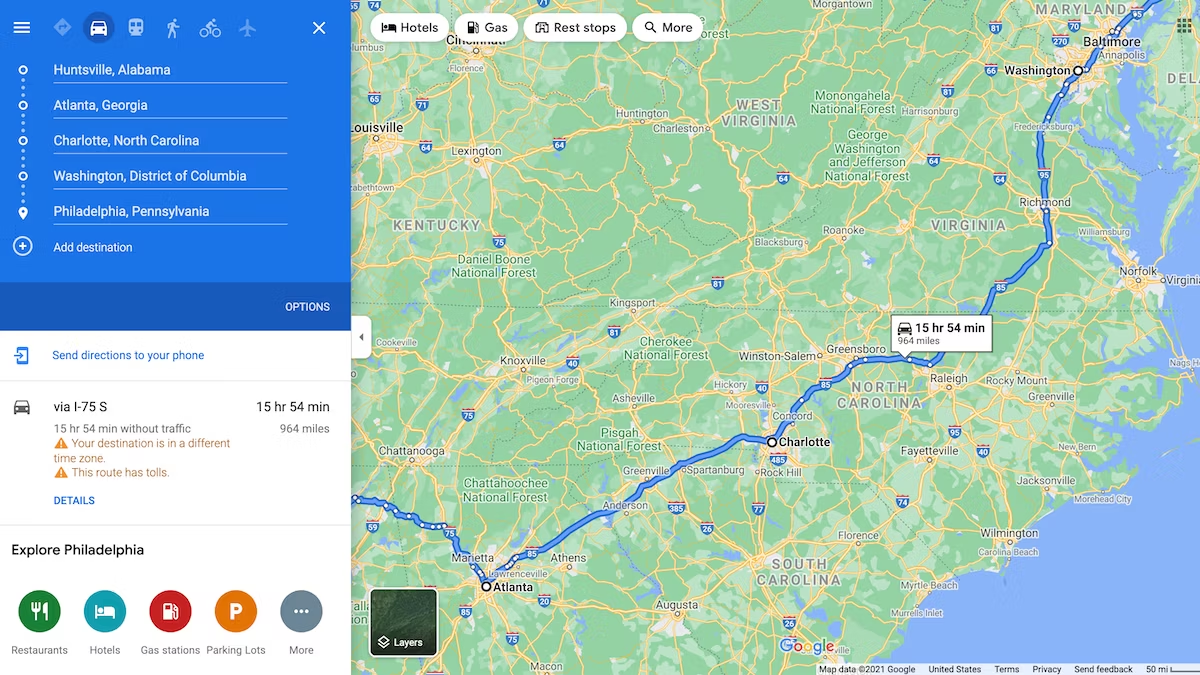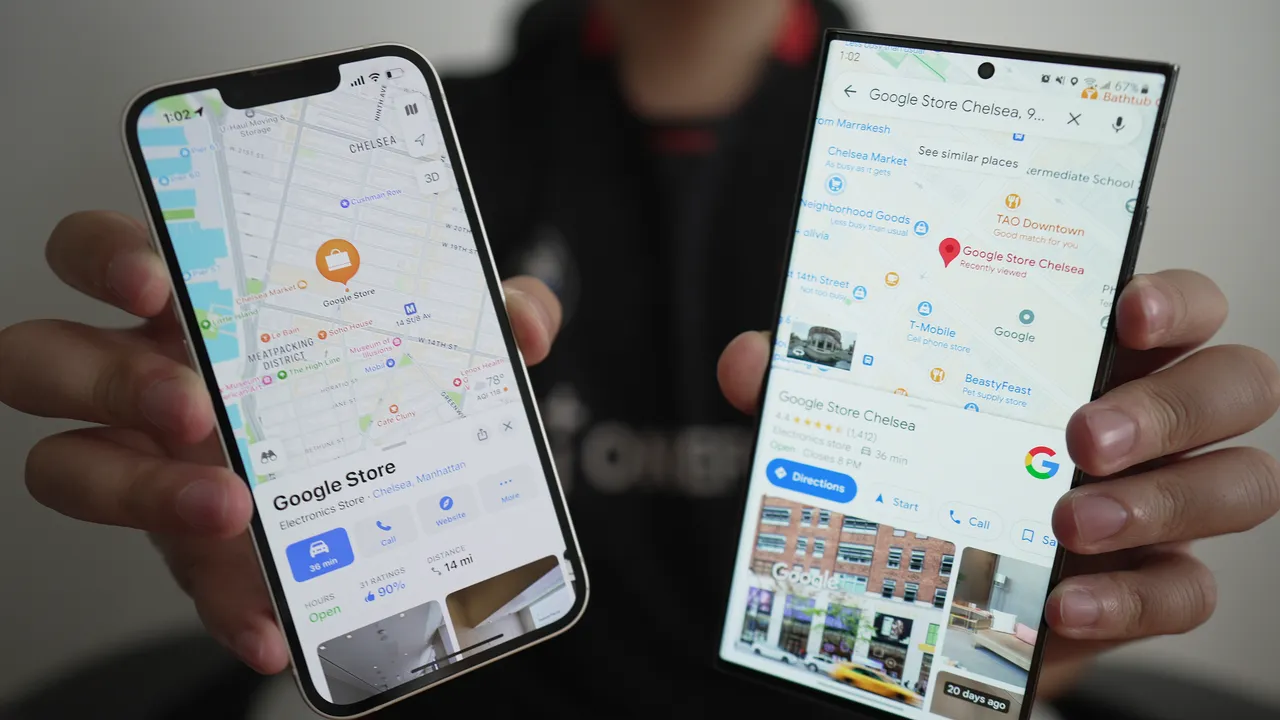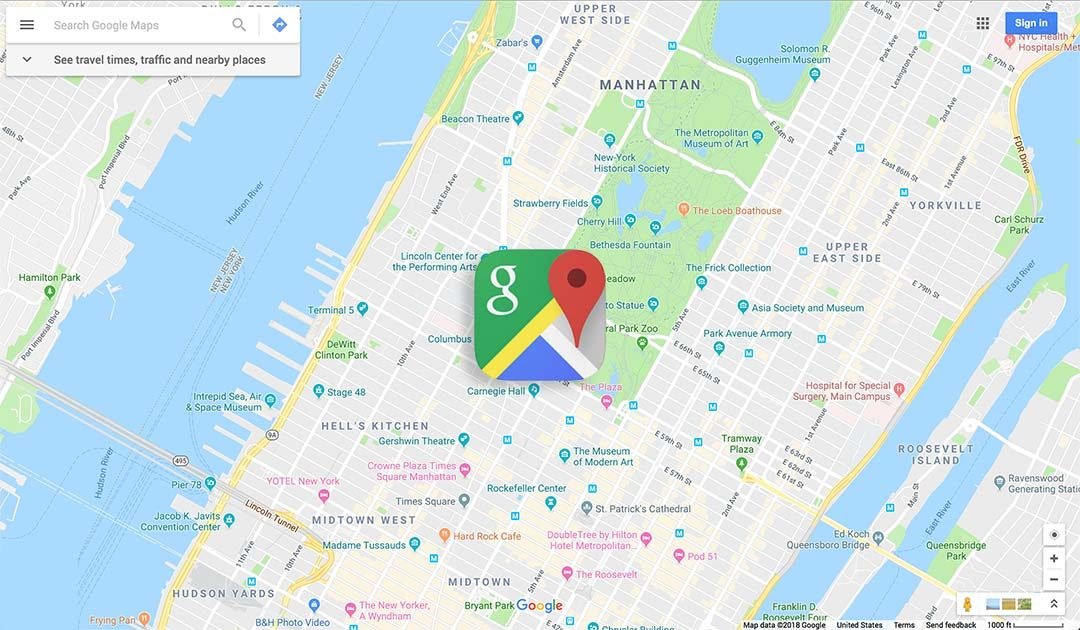When planning a journey with multiple destinations, Google Maps allows you to efficiently add and navigate through various stops along your route. This guide covers everything you need to know about adding multiple stops on Google Maps to streamline your travels.
Understanding Multiple Stops on Google Maps
Google Maps enables users to plot routes with more than one stop, making it convenient for road trips, sightseeing tours, and daily commutes. Adding multiple stops allows you to create a comprehensive itinerary and optimize your travel route efficiently.
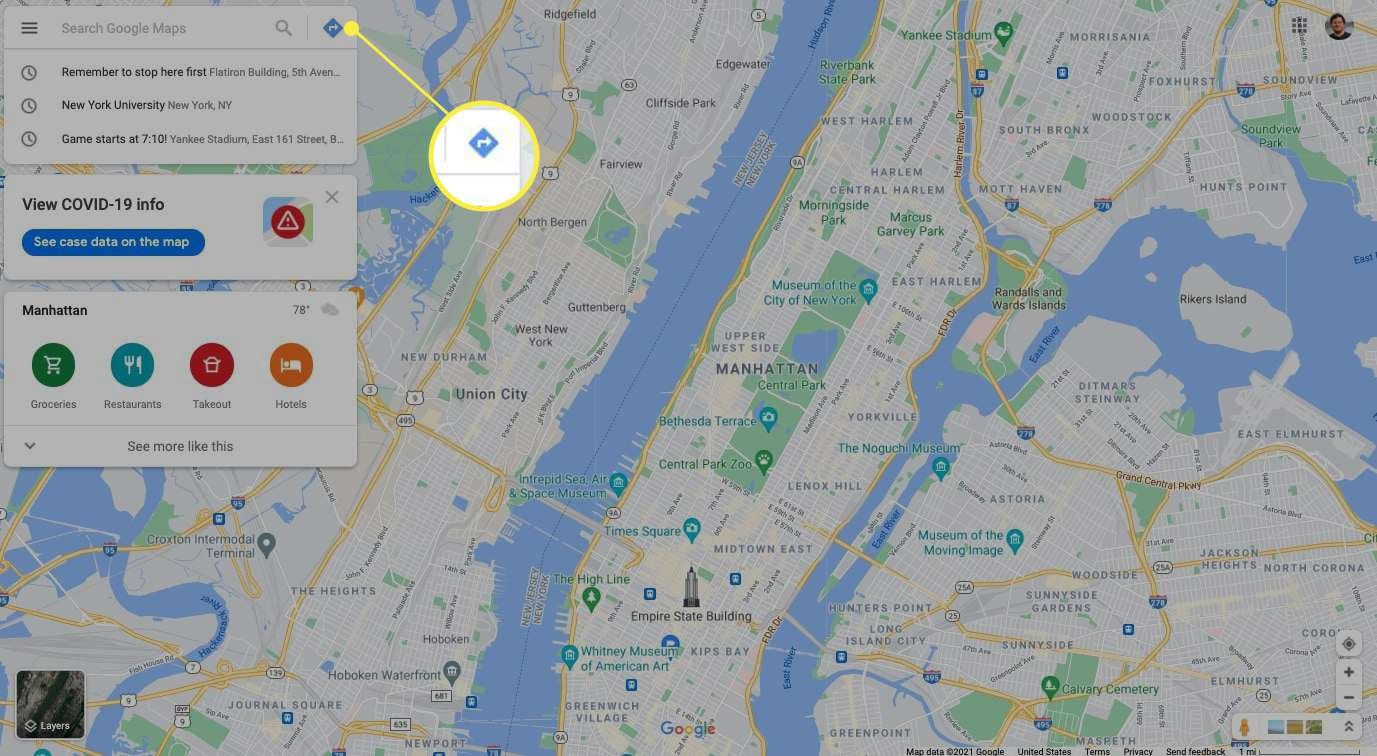
How to Add Multiple Stops
- Opening Google Maps: Start by launching Google Maps on your device. You can use the Google Maps app on your smartphone or access it via a web browser on your computer.
- Entering Your Starting Point: Enter your starting point in the search bar. This can be your current location or a specific address from where you plan to begin your journey.
- Adding Additional Destinations: After setting your starting point, click or tap on the ‘+’ button next to the destination field to add more stops. Enter the addresses or names of the places you wish to visit in the order you want to visit them.
- Reordering Stops: If you need to change the order of stops, simply drag and drop the destinations within the route planner. Google Maps automatically adjusts the route based on the new order of stops.
- Previewing the Route: Once all stops are added, review the entire route on the map. Google Maps displays the total distance and estimated travel time, taking into account traffic conditions and chosen route preferences.
Optimizing Your Route
Google Maps offers several features to optimize routes with multiple stops:
- Drag-and-Drop Editing: Easily rearrange stops by dragging them on the map to find the most efficient order.
- Avoiding Tolls and Highways: Customize route preferences to avoid toll roads, highways, or ferries, depending on your travel preferences.
- Saving Routes: Save the multi-stop route for future reference or share it with others who may join your journey.
Using Google Maps Navigation
- Starting Navigation: Once your route with multiple stops is planned, tap on ‘Start’ to begin navigation. Google Maps provides turn-by-turn directions and voice guidance to each destination along the route.
- Navigation Tips: Follow the on-screen instructions and voice prompts to navigate efficiently. Google Maps adjusts the route dynamically based on real-time traffic conditions to minimize delays.
Benefits of Adding Multiple Stops
- Efficiency: Plan the most efficient route for errands, deliveries, or sightseeing trips with minimal backtracking.
- Time-Saving: Avoid confusion and save time by organizing your itinerary in advance with Google Maps’ multi-stop feature.
- Flexibility: Modify your route on the go by adding, removing, or rearranging stops as needed during your journey.
Conclusion
Adding multiple stops on Google Maps enhances your travel planning by allowing you to create detailed itineraries and navigate efficiently between destinations. Whether you’re exploring new places or running daily errands, Google Maps’ multi-stop feature ensures a smooth and organized travel experience.