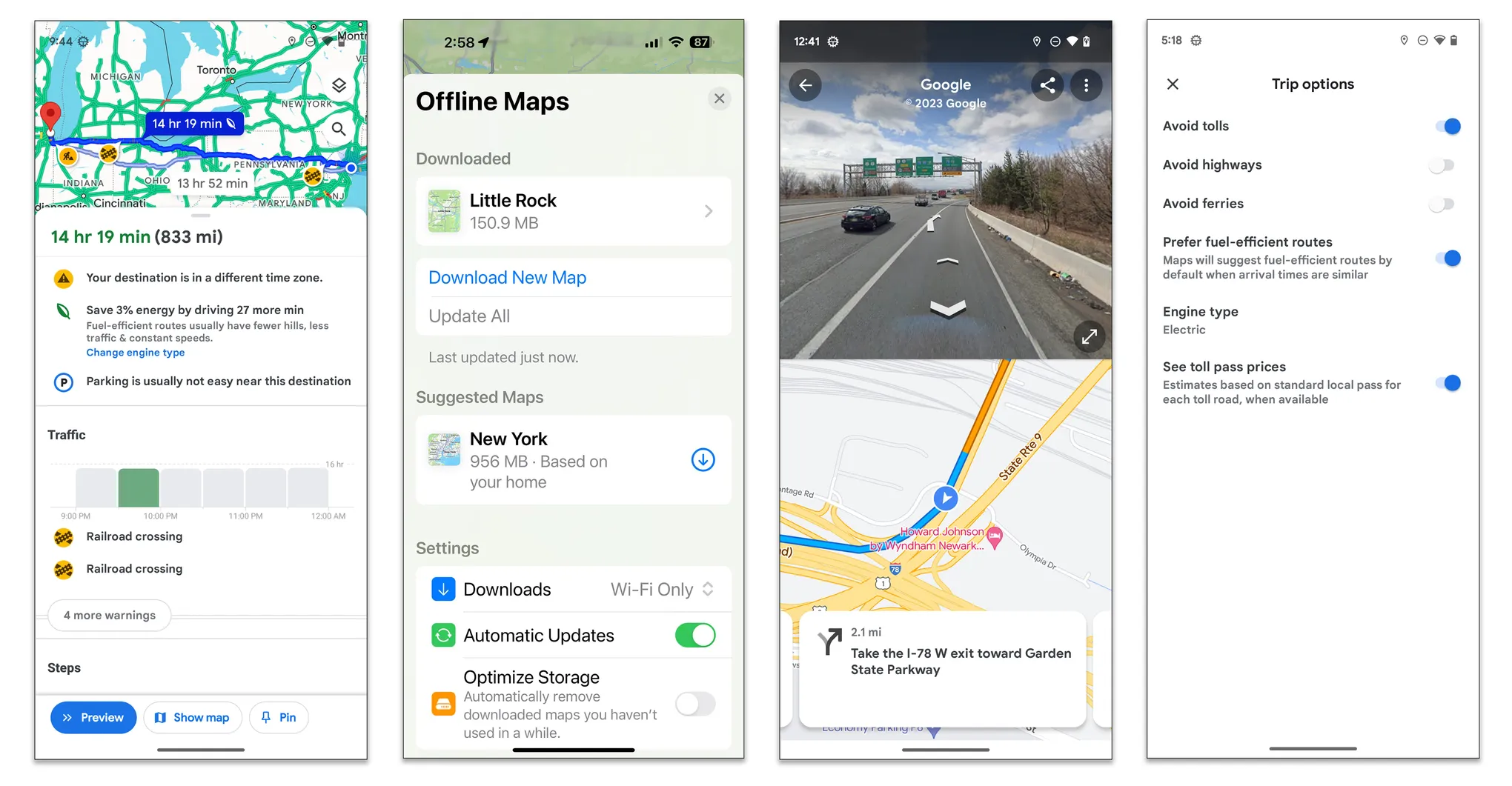To ensure efficient and effective use of the Google Maps API, it is crucial to follow best practices that optimize performance, reduce costs, and enhance the user experience. Here’s a comprehensive guide to best practices for utilizing the Google Maps API efficiently.
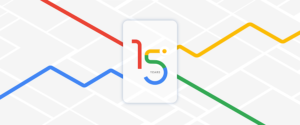
1. Optimize API Usage
1.1. Minimize API Requests
- Batch Requests: Combine multiple requests into a single API call when possible. For example, use the Places API’s Nearby Search to get multiple places at once instead of making individual requests.
- Use Efficient Endpoints: Choose the most appropriate API endpoints for your needs to minimize unnecessary data retrieval.
1.2. Cache Responses
- Local Storage: Cache responses from API requests in local storage or IndexedDB to reduce repeated calls. For example, cache geocoding results or place details.
- Service Workers: Use service workers to cache map data and static assets for offline use and improved performance.
// Example of caching API responses using localStorage
function cacheResponse(key, data) {
localStorage.setItem(key, JSON.stringify(data));
}
function getCachedResponse(key) {
const cachedData = localStorage.getItem(key);
return cachedData ? JSON.parse(cachedData) : null;
}
1.3. Control API Quotas
- Set Quota Limits: Use Google Cloud Console to set quotas and limits to manage API usage and avoid unexpected costs.
- Monitor Usage: Regularly check your API usage statistics and set up alerts to notify you when you approach quota limits.
2. Improve Map Performance
2.1. Load Maps Asynchronously
- Defer Loading: Load the Google Maps JavaScript API asynchronously to avoid blocking the rendering of other page elements.
<script async defer src="https://maps.googleapis.com/maps/api/js?key=YOUR_API_KEY&callback=initMap"></script>
2.2. Optimize Map Initialization
- Lazy Loading: Initialize the map only when needed, such as when a user scrolls to the map’s location or interacts with a specific component.
- Simplify Initialization: Use default settings and avoid unnecessary options during map initialization to speed up loading times.
2.3. Minimize Overlays and Markers
- Cluster Markers: Use marker clustering to group nearby markers into a single marker, reducing the number of individual markers displayed.
- Reduce Overlays: Limit the number of overlays and complex features, such as custom layers, to enhance performance.
// Example of marker clustering
var markers = [ /* Array of marker positions */ ];
var markerCluster = new MarkerClusterer(map, markers, { imagePath: 'https://developers.google.com/maps/documentation/javascript/examples/markerclusterer/m' });
3. Optimize Data Handling
3.1. Use Simplified Data Formats
- Simplify GeoJSON: Reduce the complexity of GeoJSON data by minimizing the number of points and polygons. This helps improve rendering performance.
3.2. Load Data on Demand
- Lazy Load Data: Load additional map data, such as markers or layers, on demand rather than all at once. This can be done based on user interactions or map zoom levels.
map.addListener('zoom_changed', function() {
var zoomLevel = map.getZoom();
if (zoomLevel > 10) {
// Load additional data or markers
}
});
4. Implement Error Handling
4.1. Handle API Errors Gracefully
- Retry Logic: Implement retry logic for transient errors, such as network issues or rate limiting. Use exponential backoff for retries to avoid overwhelming the server.
function fetchDataWithRetry(url, retries = 3) {
return fetch(url)
.then(response => {
if (!response.ok && retries > 0) {
return new Promise(resolve => setTimeout(resolve, 1000))
.then(() => fetchDataWithRetry(url, retries - 1));
}
return response.json();
});
}
4.2. Provide User Feedback
- Error Messages: Display user-friendly error messages when API requests fail, and offer alternative actions or suggestions if the map cannot be loaded.
function showError(message) {
alert(message); // Or display an error message on the UI
}
5. Manage API Key Security
5.1. Restrict API Keys
- API Key Restrictions: Restrict your API key usage to specific referrers, IP addresses, or services to prevent unauthorized use. This can be configured in the Google Cloud Console.
5.2. Monitor API Key Usage
- Usage Reports: Regularly review API key usage reports to detect any unusual or unexpected activity. Set up alerts for unusual usage patterns.
6. Optimize Costs
6.1. Set Up Budget Alerts
- Budget Management: Create budgets and set up alerts in the Google Cloud Console to monitor and control spending on Google Maps API usage.
6.2. Review Billing Reports
- Cost Analysis: Regularly review your billing reports to understand your usage patterns and identify areas where you can optimize costs.
7. Stay Updated
7.1. Follow API Updates
- Documentation: Regularly check the Google Maps Platform documentation for updates on new features, deprecations, and best practices.
- Community Forums: Participate in community forums and developer groups to stay informed about changes and improvements in the API.
Conclusion
Following best practices for efficient usage of the Google Maps API ensures optimized performance, reduced costs, and a better user experience. By minimizing API requests, improving map performance, managing data efficiently, implementing robust error handling, securing API keys, and staying updated with the latest changes, you can effectively leverage the capabilities of Google Maps API while maintaining a high level of efficiency.