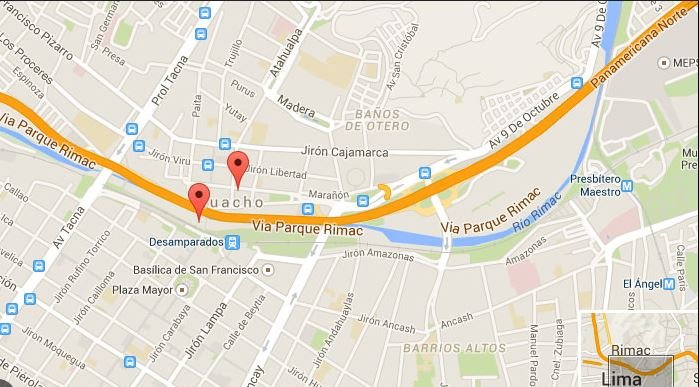A map legend is a vital component of any map, providing key information about the symbols, colors, and patterns used to represent different data points or features. Building a custom map legend with JavaScript allows you to create a tailored legend that enhances user interaction and improves map readability. Custom legends can be designed to match the specific needs of your project, offering clarity and context to the data presented.
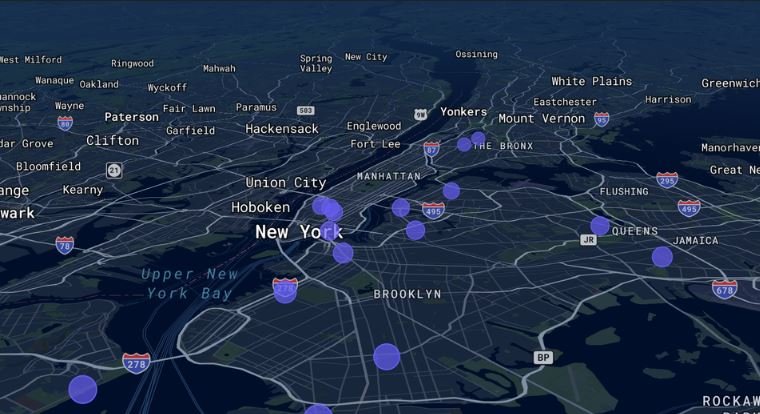
Designing Your Custom Map Legend
When designing a custom map legend, consider the following elements: the type of information it needs to convey, the layout and style, and how it integrates with the rest of your map. Decide on the categories or features you want to include in the legend, such as points of interest, traffic conditions, or land use. The design should be intuitive and easy to understand, ensuring that users can quickly interpret the map’s data.
Implementing the Legend with JavaScript
To implement a custom map legend with JavaScript, you’ll typically work with a mapping library or API, such as Google Maps, Leaflet, or Mapbox. Here’s a general approach to creating a custom legend:
- Set Up Your Map: Begin by initializing your map using the chosen library. Add any layers or markers that will be referenced in the legend.
- Create the Legend Container: Use HTML and CSS to create a container for your legend. This container can be styled to match your map’s aesthetics and positioned on the map using JavaScript.
- Add Legend Items: Populate the legend with items that represent the different features or data points on your map. Each item should include a label and a corresponding symbol or color. Use JavaScript to dynamically generate these items based on the map data.
- Integrate with Map Events: Enhance the legend’s functionality by integrating it with map events. For example, you can update the legend dynamically as the user interacts with the map, such as zooming or filtering data.
- Test and Refine: Test your custom legend to ensure it accurately reflects the map data and provides a user-friendly experience. Refine the design and functionality based on feedback and usability testing.
Customizing the Legend
Customization options for your map legend include adjusting the layout, styling, and interactivity. You can add interactive elements, such as dropdown menus or checkboxes, to allow users to toggle between different data layers or features. Styling options might include custom colors, fonts, and icons to ensure the legend complements the overall design of your map.
Enhancing User Experience
A well-designed map legend enhances user experience by providing clear and accessible information. Ensure that your legend is easy to read, visually appealing, and responsive to different screen sizes. Consider adding tooltips or hover effects to provide additional context or explanations for each legend item.
Conclusion
Building a custom map legend with JavaScript enhances the functionality and usability of your map. By carefully designing and implementing the legend, you provide users with valuable information. Also, improve their ability to interpret map data. Custom legends offer flexibility and precision, ensuring that your map effectively communicates its intended message.