Web forms are a crucial part of many websites, serving as a means for users to submit data, make inquiries, and interact with your application. However, a static form can often feel rigid and unresponsive. Enhancing web forms with JavaScript can transform them into dynamic, interactive elements that provide real-time feedback and improve user experience. This post explores how to use JavaScript to build interactive web forms, covering key techniques and examples.
1. Form Validation: Ensuring Data Quality
Form validation ensures that the data entered by users meets certain criteria before submission. JavaScript allows you to perform real-time validation, providing immediate feedback to users.
Example: Real-Time Input Validation
<form id="myForm">
<label for="email">Email:</label>
<input type="email" id="email" name="email" required>
<span id="emailError" style="color: red; display: none;">Please enter a valid email address.</span>
<button type="submit">Submit</button>
</form>
<script>
document.getElementById('myForm').addEventListener('submit', function(event) {
const email = document.getElementById('email').value;
const emailError = document.getElementById('emailError');
if (!email || !email.includes('@')) {
emailError.style.display = 'inline';
event.preventDefault();
} else {
emailError.style.display = 'none';
}
});
</script>
In this example, the form provides instant feedback if the email address does not include ‘@’. This improves user experience by catching errors before form submission.
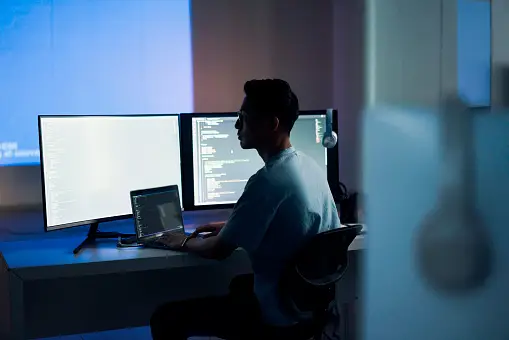
2. Dynamic Form Fields: Adjusting Content Based on User Input
JavaScript can be used to dynamically add or remove form fields based on user input, making forms more flexible and tailored to user needs.
Example: Adding More Input Fields
<form id="dynamicForm">
<label for="name">Name:</label>
<input type="text" id="name" name="name">
<button type="button" id="addField">Add Phone Number</button>
<div id="extraFields"></div>
<button type="submit">Submit</button>
</form>
<script>
document.getElementById('addField').addEventListener('click', function() {
const container = document.getElementById('extraFields');
const input = document.createElement('input');
input.type = 'text';
input.name = 'phone';
input.placeholder = 'Phone Number';
container.appendChild(input);
});
</script>
This script adds a new phone number input field when the “Add Phone Number” button is clicked, allowing users to enter multiple phone numbers if needed.
3. Conditional Logic: Showing/ Hiding Fields Based on User Choices
Conditional logic can be used to show or hide certain form fields based on previous selections, making forms more intuitive and user-friendly.
Example: Conditional Dropdown
<form id="conditionalForm">
<label for="userType">User Type:</label>
<select id="userType" name="userType">
<option value="student">Student</option>
<option value="teacher">Teacher</option>
</select>
<div id="studentFields" style="display: none;">
<label for="school">School:</label>
<input type="text" id="school" name="school">
</div>
<div id="teacherFields" style="display: none;">
<label for="subject">Subject:</label>
<input type="text" id="subject" name="subject">
</div>
<button type="submit">Submit</button>
</form>
<script>
document.getElementById('userType').addEventListener('change', function() {
const studentFields = document.getElementById('studentFields');
const teacherFields = document.getElementById('teacherFields');
if (this.value === 'student') {
studentFields.style.display = 'block';
teacherFields.style.display = 'none';
} else if (this.value === 'teacher') {
studentFields.style.display = 'none';
teacherFields.style.display = 'block';
}
});
</script>
In this example, additional fields are shown based on whether the user selects “Student” or “Teacher” from the dropdown menu.
4. Form Submission Handling: Using AJAX for Smooth Submissions
AJAX allows for asynchronous form submissions, meaning users don’t have to reload the page to submit their data. This leads to a smoother and more seamless user experience.
Example: AJAX Form Submission
<form id="ajaxForm">
<label for="name">Name:</label>
<input type="text" id="name" name="name">
<button type="submit">Submit</button>
</form>
<script>
document.getElementById('ajaxForm').addEventListener('submit', function(event) {
event.preventDefault();
const formData = new FormData(this);
fetch('submit_form.php', {
method: 'POST',
body: formData
})
.then(response => response.text())
.then(result => alert('Form submitted successfully: ' + result))
.catch(error => alert('Error submitting form: ' + error));
});
</script>
This script handles form submission with AJAX, sending the data to a server-side script without refreshing the page.
5. Conclusion
JavaScript empowers you to build interactive and dynamic web forms that enhance user engagement and streamline data collection. By incorporating real-time validation, dynamic content updates, conditional logic, and AJAX submission, you can create a more intuitive and responsive user experience.
Experiment with these techniques to find the best solutions for your web forms, and consider exploring additional JavaScript libraries and frameworks for even more advanced functionalities. Happy coding!











