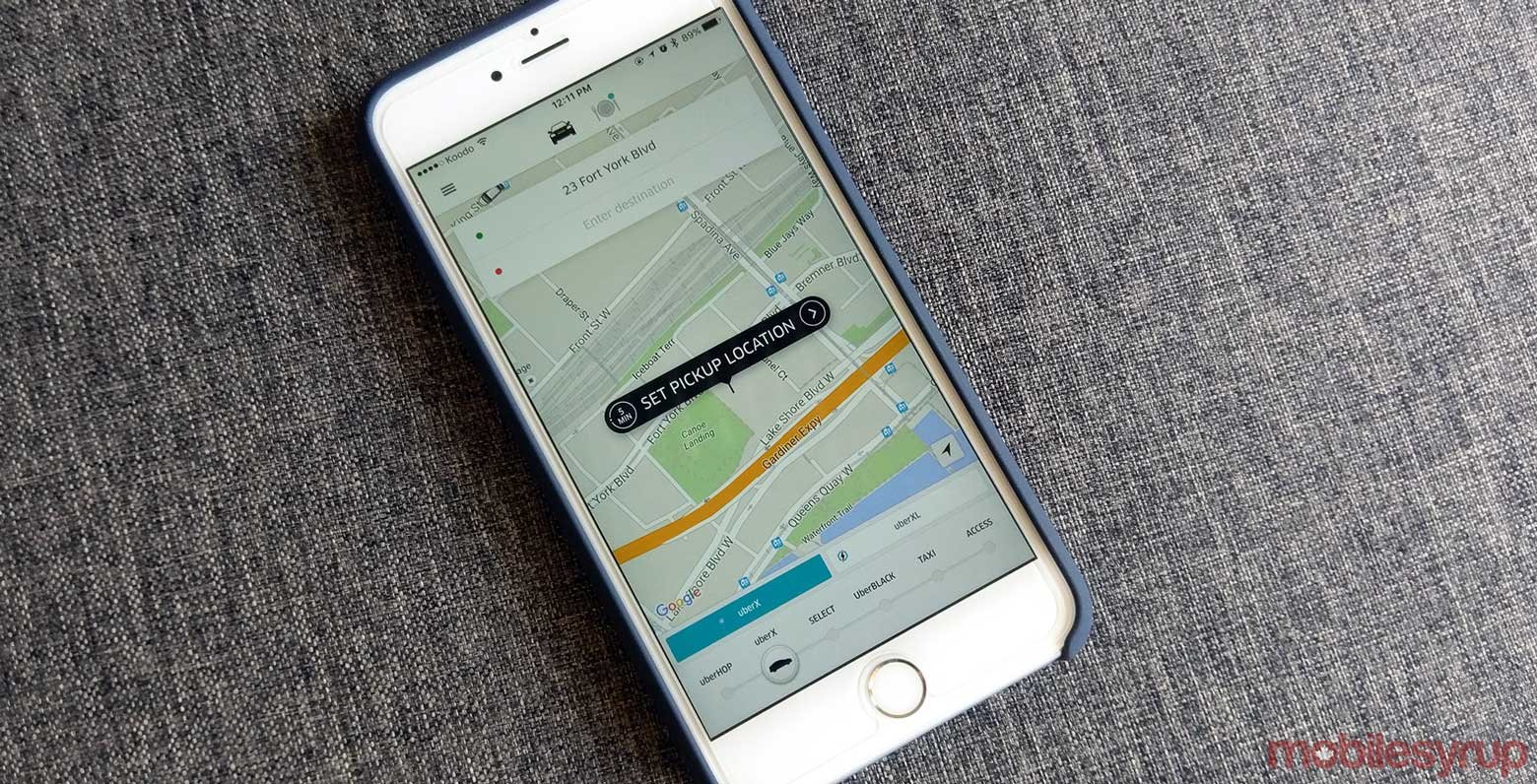Navigating through traffic can be a major source of frustration, whether you’re commuting to work, running errands, or heading out on a road trip. Thankfully, Google Maps offers robust tools to help you stay informed about real-time traffic conditions and avoid potential delays. Here’s how you can leverage Google Maps to make your travels smoother and more efficient.
1. Access Real-Time Traffic Information
Google Maps provides real-time traffic updates to help you plan your route effectively:
- Open Google Maps: Launch the Google Maps app on your smartphone or access the website on your computer.
- Enter Your Destination: Type in your destination and get directions. Google Maps will automatically display current traffic conditions along your route.
2. Understand Traffic Layer Colors
Google Maps uses color coding to represent traffic conditions:
- Green: Indicates clear traffic with no delays.
- Yellow: Shows moderate traffic with some slowdowns.
- Red: Represents heavy traffic with significant delays.
- Dark Red: Signifies extremely heavy traffic or traffic jams.
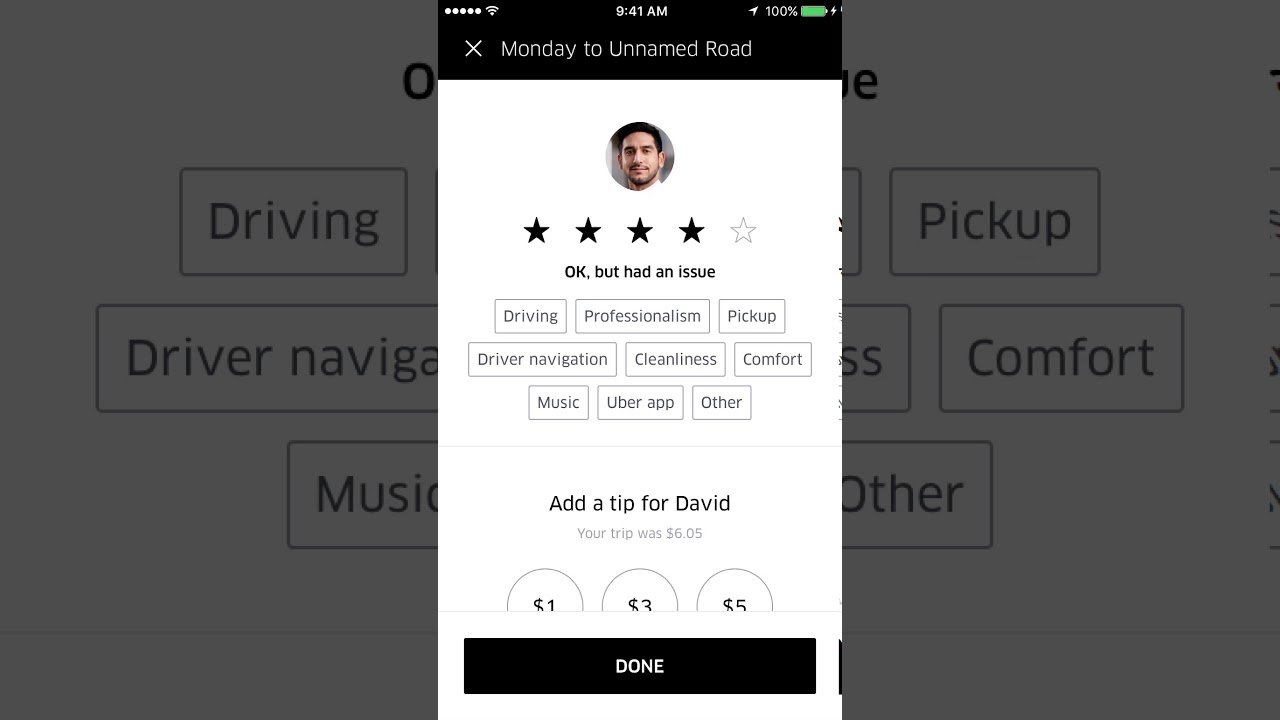
3. Use the “Explore” Feature
Google Maps’ “Explore” feature helps you stay updated about traffic and road conditions:
- Search Nearby: Use the “Explore” tab to find real-time information about traffic conditions, construction, and road closures in your area.
- View Popular Times: Check out popular times for businesses or attractions, which can also give you an idea of local traffic patterns.
4. Set Up Traffic Alerts
Stay ahead of potential delays by setting up traffic alerts:
- Enable Notifications: In the Google Maps app, enable notifications for traffic updates and road conditions. This way, you’ll receive real-time alerts about any changes affecting your route.
- Get Estimated Arrival Times: Google Maps provides estimated arrival times based on current traffic conditions. Keep an eye on these estimates to adjust your plans if necessary.
5. Plan Routes in Advance
Avoid last-minute changes by planning your route ahead of time:
- Check Traffic Before Departure: Before you head out, check the traffic conditions on your route using Google Maps. This allows you to adjust your departure time or choose an alternative route if needed.
- Save Your Route: Save your route in Google Maps to quickly access it and receive ongoing traffic updates as you travel.
6. Use Alternate Routes
If heavy traffic is expected, Google Maps can suggest alternate routes:
- Explore Alternate Routes: After entering your destination, Google Maps often provides alternative routes with varying traffic conditions. Choose a route with less congestion to avoid delays.
- Recalculate Route: If you encounter unexpected traffic, Google Maps can recalculate your route in real-time to guide you through less congested areas.
7. Monitor Traffic Incidents
Stay informed about traffic incidents that could affect your travel:
- View Traffic Incidents: Google Maps displays real-time information about accidents, road closures, and construction. This information is shown along with your route to help you avoid problematic areas.
- Get Updates: Regularly check the map for any new incidents or changes in traffic conditions during your journey.
8. Optimize Travel Times
Choose the best times to travel to minimize delays:
- Avoid Peak Hours: Use Google Maps to determine peak travel times and try to plan your trips during off-peak hours to avoid heavy traffic.
- Review Historical Data: Google Maps offers historical traffic data that can help you understand typical traffic patterns and choose the best times to travel.
9. Utilize Google Maps Features
Make the most of Google Maps’ features to enhance your travel experience:
- Use Voice Navigation: Enable voice navigation to get turn-by-turn directions and stay focused on the road without needing to check your phone frequently.
- Track Your Progress: Use Google Maps to track your progress in real-time and ensure you’re staying on the optimal route.
10. Update Google Maps Regularly
Ensure you’re using the latest version of Google Maps for the best experience:
- Update the App: Regularly update the Google Maps app to access the latest features and improvements for real-time traffic updates.
- Check for New Features: Explore new features and tools that Google Maps may offer to enhance your navigation and traffic management.
Conclusion
With Google Maps, staying informed about real-time traffic conditions and avoiding delays has never been easier. By using its features for route planning, traffic alerts, and alternative routes, you can navigate your way through traffic more efficiently. For more information on using Google Maps, visit the Google Maps Help Center.
By following these tips, you’ll be better equipped to handle traffic and reach your destinations smoothly, making your travel experience more enjoyable and stress-free.