Planning the perfect day trip can be both exciting and challenging. To make the most of your adventure, using Google Maps can help streamline the process. Here’s a guide on how to use Google Maps to plan a flawless day trip.
1. Define Your Trip Objectives
Before diving into Google Maps, clarify what you want from your day trip:
- Identify Interests: Are you looking for sightseeing, outdoor activities, or culinary experiences?
- Set a Theme: Choose a focus for your trip, such as historical landmarks, nature exploration, or local dining.
2. Search for Destinations
Use Google Maps to find places that match your interests:
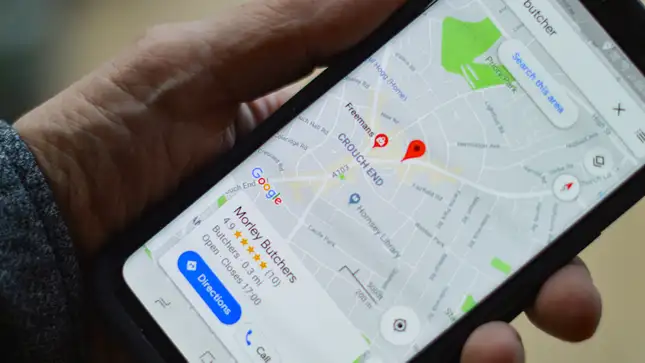
- Enter Keywords: Type terms like “museums,” “hiking trails,” or “best restaurants” into the search bar to discover relevant spots.
- Explore Options: Browse through the results to find top-rated destinations. Google Maps provides ratings, photos, and user reviews to help you choose.
3. Create a Custom Itinerary
Organize your day trip by plotting a route with Google Maps:
- Map Your Route: Use the “Directions” feature to create a route that includes all your desired stops. Add multiple destinations to see how they fit together.
- Estimate Travel Time: Check the estimated travel time between stops to ensure you have enough time at each location.
- Avoid Traffic: Consider traffic conditions and parking availability to avoid delays.
4. Save and Organize Your Plan
Keep track of your trip details with Google Maps:
- Create a Custom Map: Use Google My Maps to design a custom map with all your stops. Add markers, draw routes, and save your map for easy reference.
- Save Locations: Save individual locations to your “Saved” list in Google Maps for quick access during your trip.
5. Verify Business Details
Ensure each stop aligns with your schedule:
- Check Hours: Look up the opening and closing hours of each destination to avoid arriving when they’re closed.
- Read Reviews: Review user feedback to gauge the quality of each spot and make informed choices.
6. Plan Meals and Breaks
Include dining and rest periods in your itinerary:
- Find Dining Spots: Search for nearby restaurants or cafes. Google Maps can show options with ratings and reviews.
- Schedule Breaks: Plan time for relaxation and enjoy nearby parks or scenic spots.
7. Use Offline Maps
Prepare for travel by downloading maps for offline use:
- Download Maps: Before your trip, download the maps of your destination area to ensure you can access them without internet access.
- Navigate Offline: Use the downloaded maps for directions and location searches when you’re offline.
8. Adjust Your Plan as Needed
Stay flexible and adapt your plans in real-time:
- Monitor Traffic: Use real-time traffic updates to avoid congestion and adjust your route if necessary.
- Follow Navigation: Rely on Google Maps’ navigation to stay on track and make any changes to your itinerary on the fly.
9. Document and Share Your Trip
Capture and share your day trip experience:
- Take Photos: Use Google Maps to add your own photos to the places you visit.
- Share Your Map: Share your custom map or itinerary with friends and family to showcase your adventure.
10. Review and Reflect
After your day trip, evaluate your experience:
- Assess Your Itinerary: Reflect on what worked well and what could be improved for future trips.
- Update Your Map: Make notes and update your custom map with new discoveries or adjustments.
Conclusion
Google Maps is a powerful tool for planning a perfect day trip. By using its features for route planning, destination research, and real-time navigation, you can create a well-organized and enjoyable itinerary. For more information on using Google Maps, visit the Google Maps Help Center.
With these tips, you’re set to make the most of your day trip, exploring new places and creating lasting memories.











