Error handling and debugging are crucial skills for any JavaScript developer. Understanding how to manage errors and troubleshoot issues can significantly improve the reliability and performance of your code. In this post, we’ll explore key techniques for error handling and debugging in JavaScript, helping you write more robust and maintainable code.
1. Error Handling with Try-Catch
The try-catch statement is a fundamental method for handling errors in JavaScript. It allows you to execute code that may throw an error and catch those errors to handle them gracefully.
Basic Try-Catch Example
try {
// Code that may throw an error
const result = riskyFunction();
console.log(result);
} catch (error) {
// Code to handle the error
console.error('An error occurred:', error.message);
}
Finally Block
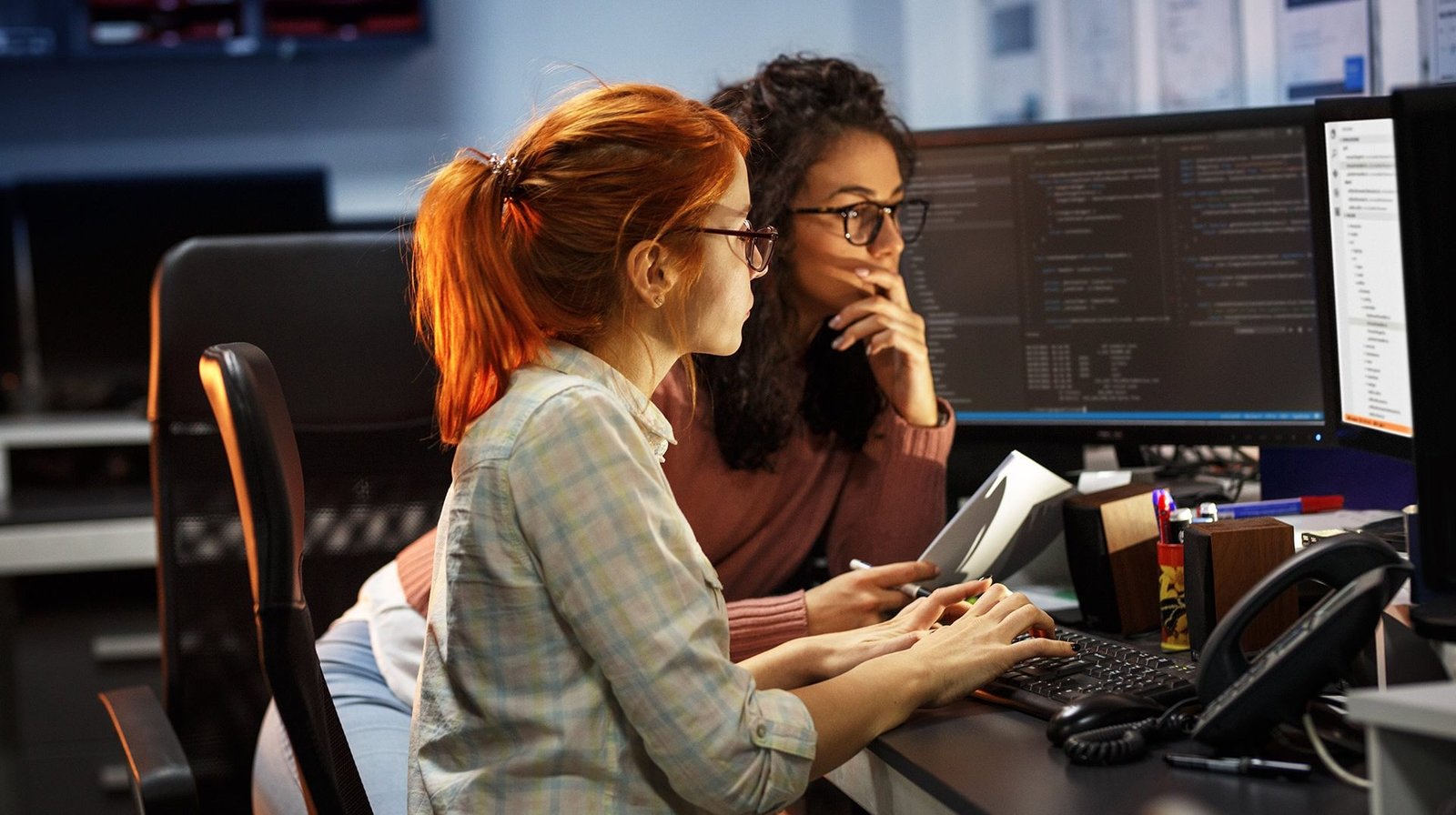
The finally block executes code regardless of whether an error occurred or not, making it ideal for cleanup tasks.
try {
// Code that may throw an error
const result = riskyFunction();
console.log(result);
} catch (error) {
console.error('An error occurred:', error.message);
} finally {
console.log('This will run regardless of an error.');
}
2. Using the Error Object
The Error object provides information about the error, including its message and stack trace.
Creating Custom Errors
class CustomError extends Error {
constructor(message) {
super(message);
this.name = 'CustomError';
}
}
try {
throw new CustomError('This is a custom error.');
} catch (error) {
console.error(`${error.name}: ${error.message}`);
}
3. Debugging with Console Methods
The console object provides several methods for debugging and logging information to the browser console.
Console Methods
console.log(): Outputs general messages or variables.console.error(): Outputs error messages.console.warn(): Outputs warnings.console.table(): Displays tabular data in a table format.
const user = { name: 'Alice', age: 25 };
console.log('User info:', user);
console.error('An error occurred');
console.table([user]);
4. Using Breakpoints in Browser Developer Tools
Most modern browsers have built-in developer tools that allow you to set breakpoints, step through code, and inspect variables.
Setting Breakpoints
- Open the developer tools (usually with F12 or right-click and select “Inspect”).
- Go to the “Sources” tab.
- Click on the line number where you want to set a breakpoint.
- Reload the page or trigger the code execution.
Breakpoints will pause the code execution at the specified line, allowing you to inspect the state of your variables and step through the code.
5. Monitoring Network Requests
Use the “Network” tab in developer tools to monitor and debug network requests. This is helpful for checking API calls and responses.
Inspecting Network Requests
- Open developer tools and go to the “Network” tab.
- Reload the page or perform an action that triggers a network request.
- View details of the requests, including headers, payloads, and responses.
6. Debugging Asynchronous Code
Asynchronous code can be challenging to debug. Utilize async/await, Promises, and console.log() to manage and troubleshoot asynchronous operations.
Using Async/Await
async function fetchData() {
try {
const response = await fetch('https://api.example.com/data');
const data = await response.json();
console.log(data);
} catch (error) {
console.error('Failed to fetch data:', error);
}
}
fetchData();
7. Handling Errors in Promises
fetch('https://api.example.com/data')
.then(response => response.json())
.then(data => console.log(data))
.catch(error => console.error('Failed to fetch data:', error));
8. Using Linting Tools
Linting tools like ESLint help catch common errors and enforce coding standards before runtime.
Setting Up ESLint
- Install ESLint with
npm install eslint --save-dev. - Initialize ESLint with
npx eslint --init. - Run ESLint to analyze your code with
npx eslint yourfile.js.
9. Handling Errors in Event Handlers
Ensure your event handlers handle errors gracefully.
document.getElementById('myButton').addEventListener('click', () => {
try {
// Code that might throw an error
riskyFunction();
} catch (error) {
console.error('Error handling event:', error);
}
});
10. Conclusion
Effective error handling and debugging are essential for developing reliable JavaScript applications. By using try-catch, leveraging browser developer tools, and employing debugging techniques, you can identify and resolve issues more efficiently.
Continue to practice these techniques and explore additional tools and methods to enhance your debugging skills. For more information, check out the MDN Web Docs on Error Handling and JavaScript Debugging.











