Google Maps API is a powerful tool that can transform your web applications by integrating dynamic, interactive maps. Whether you’re building a location-based service, a real estate site, or an application with custom mapping needs, mastering the Google Maps API is essential for creating an engaging and functional experience. This article explores essential techniques for maximizing the effectiveness of Google Maps integration in your projects.
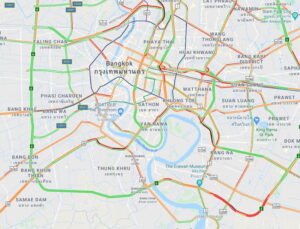
To start using the Google Maps API, you need to obtain an API key from the Google Cloud Platform. This key is essential for accessing the API and making requests. Begin by including the Google Maps JavaScript API in your HTML file:
html
<script src="https://maps.googleapis.com/maps/api/js?key=YOUR_API_KEY"></script>
Replace YOUR_API_KEY with your actual API key to access Google Maps services.
2. Creating a Basic Map
Once you have included the API script, you can create a basic map. Add a <div> element to your HTML where the map will be rendered:
html
<div id="map" style="height: 500px; width: 100%;"></div>
Then, use JavaScript to initialize the map. Here’s an example:
javascript
function initMap() {
var mapOptions = {
center: new google.maps.LatLng(40.7128, -74.0060), // Coordinates for New York City
zoom: 12,
mapTypeId: google.maps.MapTypeId.ROADMAP
};
var map = new google.maps.Map(document.getElementById('map'), mapOptions);
}
window.onload = initMap;
3. Adding Markers
Markers are a crucial feature for highlighting specific locations on the map. You can add markers to represent points of interest. Here’s how to add a marker with a custom icon:
javascript
function initMap() {
var mapOptions = {
center: new google.maps.LatLng(40.7128, -74.0060),
zoom: 12
};
var map = new google.maps.Map(document.getElementById('map'), mapOptions);position: new google.maps.LatLng(40.7128, –74.0060),
map: map,
title: ‘New York City’,
icon: ‘https://example.com/custom-icon.png’ // URL to custom icon
});
}
window.onload = initMap;
4. Customizing Map Styles
Customizing map styles can enhance the visual appeal and align the map with your application’s design. You can apply custom styles to change the appearance of map elements:
javascript
function initMap() {
var mapOptions = {
center: new google.maps.LatLng(40.7128, -74.0060),
zoom: 12,
styles: [
{ "elementType": "geometry", "stylers": [{ "color": "#f5f5f5" }] },
{ "elementType": "labels.icon", "stylers": [{ "visibility": "off" }] },
{ "elementType": "labels.text.fill", "stylers": [{ "color": "#616161" }] },
{ "elementType": "labels.text.stroke", "stylers": [{ "color": "#f5f5f5" }] },
{ "featureType": "administrative.land_parcel", "elementType": "labels.text.fill", "stylers": [{ "color": "#bdbdbd" }] }
// Additional style settings
]
};
var map = new google.maps.Map(document.getElementById('map'), mapOptions);
}
window.onload = initMap;
5. Adding Interactive Elements
Interactive elements such as info windows and custom controls can improve user engagement. For example, you can add an info window that displays additional information when a marker is clicked:
javascript
function initMap() {
var mapOptions = {
center: new google.maps.LatLng(40.7128, -74.0060),
zoom: 12
};
var map = new google.maps.Map(document.getElementById('map'), mapOptions);position: new google.maps.LatLng(40.7128, –74.0060),
map: map,
title: ‘New York City’
});
content: ‘<div><h3>New York City</h3><p>The city that never sleeps.</p></div>’
});
infowindow.open(map, marker);
});
}
window.onload = initMap;
6. Integrating with Other APIs
Google Maps can be integrated with other APIs for enhanced functionality. For example, you can combine Google Maps with the Geocoding API to convert addresses into geographic coordinates or use the Places API to search for nearby businesses and landmarks.
Best Practices
- Optimize Performance: Be mindful of performance, especially when dealing with large datasets or multiple markers. Use clustering techniques and efficient data handling practices.
- Ensure Mobile Compatibility: Test your map integration on various devices to ensure a smooth experience across different screen sizes and resolutions.
- Respect API Usage Limits: Be aware of Google Maps API usage limits and pricing. Monitor your API usage to avoid unexpected costs.
Conclusion
Maximizing the Google Maps API involves more than just adding a basic map to your application. By utilizing markers, custom styles, interactive elements, and integrating with other APIs, you can create a rich and engaging map experience. Following best practices will help ensure that your map integration is both effective and efficient.











