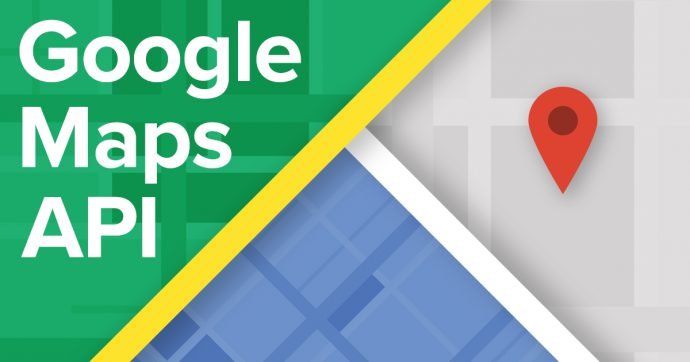Geocoding is the process of converting addresses into geographical coordinates, which can be used to place markers on a map, calculate distances, and perform spatial analyses. The Google Maps JavaScript API provides a powerful geocoding service that allows you to seamlessly convert addresses into latitude and longitude. This guide will walk you through the steps to integrate geocoding into your web application using the Google Maps JavaScript API.
1. Obtain Your Google Maps API Key
Before using the Google Maps JavaScript API, you’ll need an API key:
- Create a Google Cloud Project: Go to the Google Cloud Console and create a new project if you don’t have one.
- Enable Geocoding API: In the API Library, find and enable the “Geocoding API.”
- Generate an API Key: Go to the Credentials section to create your API key.
2. Include the Google Maps JavaScript API in Your HTML
Add the following script to your HTML file to include the Google Maps JavaScript API:
<html>
<head>
<title>Geocoding with Google Maps API</title>
<script src="https://maps.googleapis.com/maps/api/js?key=YOUR_API_KEY&callback=initMap" async defer></script>
<script>
// JavaScript code for geocoding
</script>
<style>
#map {
height: 500px;
width: 100%;
}
</style>
</head>
<body>
<div id="map"></div>
<input id="address" type="text" placeholder="Enter an address">
<button onclick="geocodeAddress()">Geocode Address</button>
</body>
</html>
Replace YOUR_API_KEY with your actual Google Maps API key.
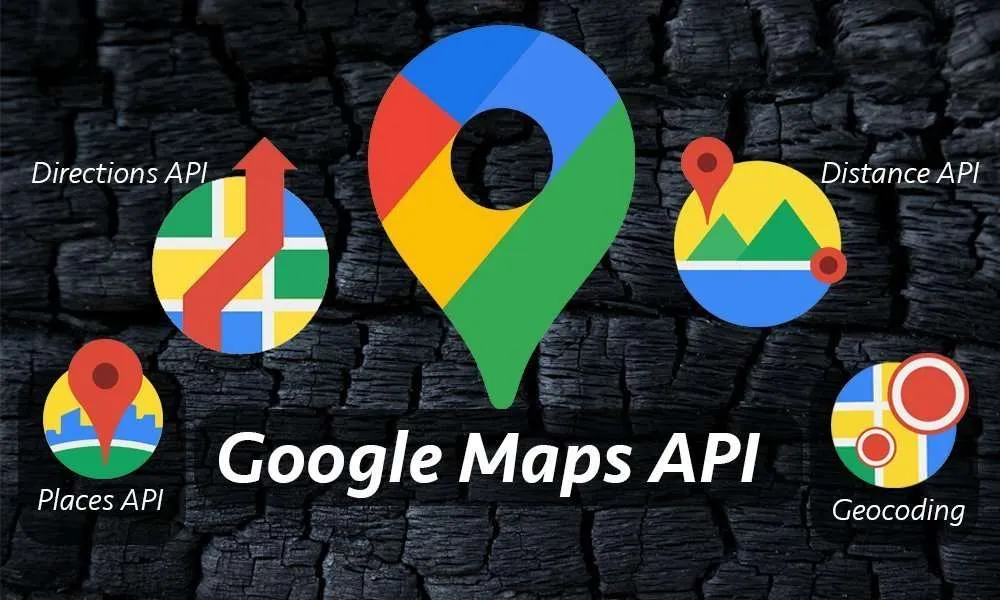
3. Initialize the Map
Set up a basic map and geocoder in your JavaScript code:
let map;
let geocoder;
function initMap() {
map = new google.maps.Map(document.getElementById('map'), {
center: {lat: -34.397, lng: 150.644},
zoom: 8
});
geocoder = new google.maps.Geocoder();
}
The initMap function initializes the map and sets up the Geocoder object, which you’ll use to convert addresses.
4. Geocode an Address
Create a function to handle the geocoding process:
function geocodeAddress() {
const address = document.getElementById('address').value;
geocoder.geocode({'address': address}, function(results, status) {
if (status === 'OK') {
const location = results[0].geometry.location;
map.setCenter(location);
new google.maps.Marker({
map: map,
position: location
});
} else {
alert('Geocode was not successful for the following reason: ' + status);
}
});
}
This function retrieves the address from an input field, uses the geocoder.geocode method to convert it into coordinates, and places a marker on the map at the result location.
5. Error Handling
Handle potential errors during the geocoding process:
- Invalid Address: Ensure that users input valid addresses and handle cases where no results are returned.
- API Quotas: Be aware of API usage limits and manage quotas to avoid exceeding limits.
6. Advanced Geocoding Features
Explore additional features of the Geocoding API:
- Reverse Geocoding: Convert latitude and longitude back into an address.
- Address Components: Access detailed information about address components like postal codes, administrative areas, etc.
- Batch Requests: Geocode multiple addresses in a single request (requires server-side implementation).
7. Optimize Geocoding Requests
- Debounce Input: Implement debouncing to limit the frequency of geocoding requests based on user input.
- Cache Results: Store geocoding results to minimize API calls and improve performance.
Conclusion
Using the Google Maps JavaScript API for geocoding addresses allows you to convert textual addresses into precise geographical coordinates, enhancing your web applications with dynamic map features. By following this guide, you can integrate geocoding into your project, offering users interactive and location-based functionalities.
Feel free to explore the Google Maps documentation for more advanced features and optimizations. Happy coding!