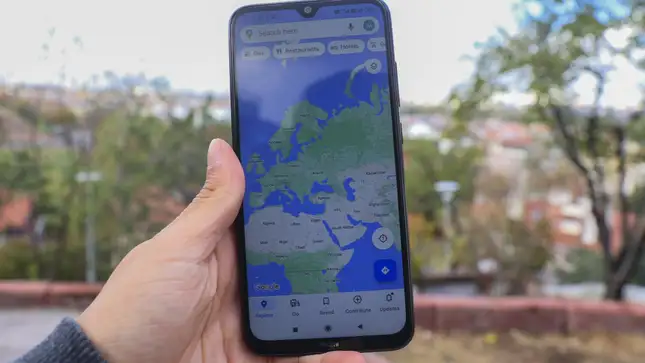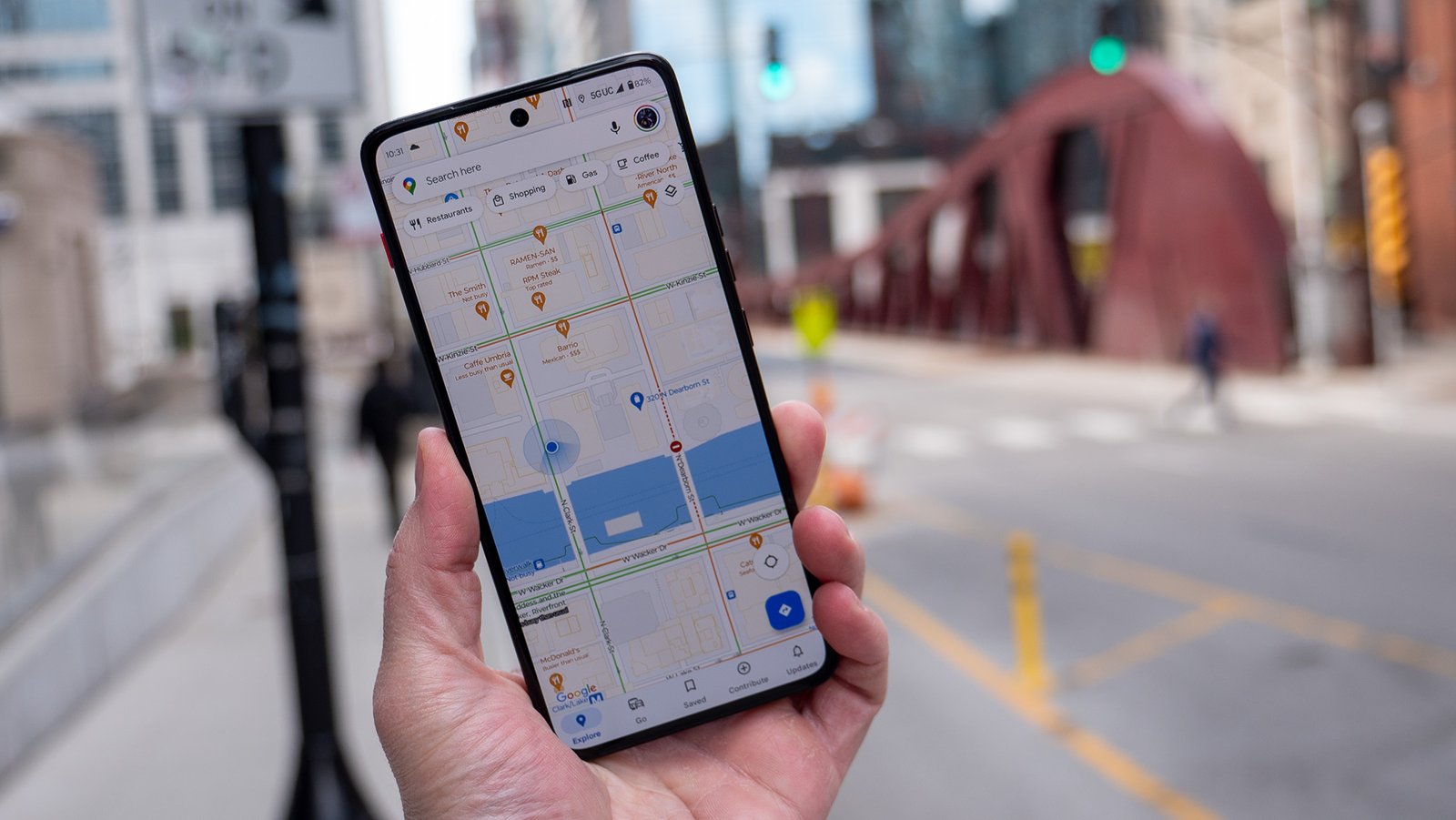When creating interactive web forms, ensuring that user inputs are accurate and valid is crucial for seamless functionality. JavaScript provides powerful tools to validate forms on the client side, enhancing user experience and data integrity. In this article, we’ll give you ways of validating forms using JavaScript.
Understanding Form Validation
Form validation refers to the process of verifying that user-submitted data meets specified criteria before it is sent to the server. JavaScript allows developers to implement validation rules directly within the web browser, providing instant feedback to users.
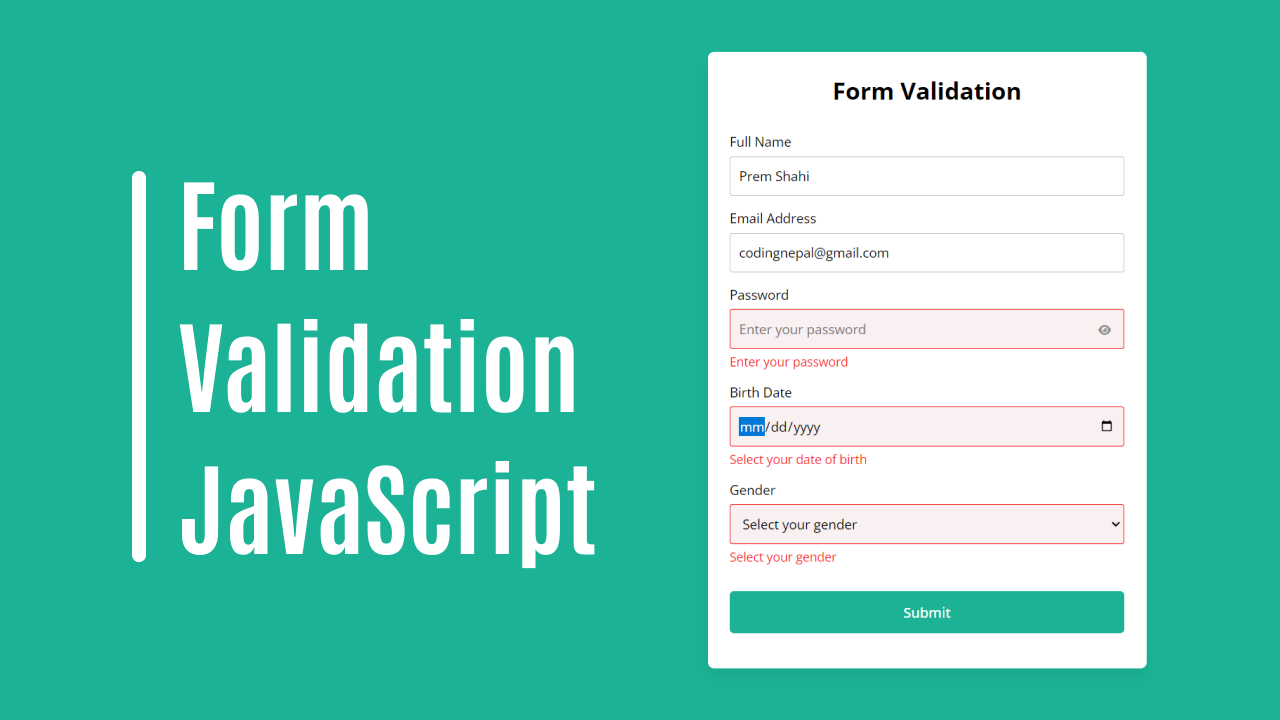
Basic Form Validation with JavaScript
Checking Required Fields: The simplest form of validation involves checking if required fields are filled out by users.
Validating Email Addresses: Verify the format of email addresses using regular expressions in JavaScript. This ensures that users enter a correctly formatted email address (e.g., user@example.com) before submitting the form.
Ensuring Numeric Inputs: For fields that expect numeric inputs, validate that users enter numbers rather than alphabetic characters or special symbols. JavaScript functions can check if the input consists solely of digits.
Implementing Real-Time Validation
Instant Feedback: Provide instant feedback to users as they fill out the form. Use JavaScript event listeners (e.g., oninput, onchange) to trigger validating forms functions when users interact with form fields, highlighting errors or confirming valid entries dynamically.
Field-Specific Validation: Customize validation rules for different types of inputs. For instance, ensure that passwords meet minimum length requirements or that phone numbers are in a specific format (e.g., (555) 555-5555).
Handling Form Submission
Preventing Default Submission: Before the form is submitted to the server, use JavaScript to intercept the submission process (event.preventDefault()) if validation criteria are not met. Display error messages and prompt users to correct their entries.
Submitting Valid Forms: Allow form submission only when all validation checks pass successfully. JavaScript functions can enable the submit button or trigger the submission programmatically (form.submit()) once all inputs are validated.
Advanced Validation Techniques
Cross-Field Validation: Validate relationships between multiple fields. For example, ensure that the end date of an event is after the start date, or verify that a password confirmation matches the original password entered by the user.
Dynamic Validation Rules: Implement dynamic validation rules based on user actions or selections. JavaScript can adjust validation criteria based on user choices, such as enabling additional fields or changing required inputs dynamically.
Enhancing User Experience
Clear Error Messaging: Provide clear and descriptive error messages that guide users on how to correct their inputs. Use JavaScript to dynamically update error text or tooltips near the corresponding form fields.
Visual Indicators: Use visual cues such as colour changes or icons to indicate valid or invalid inputs. These visual indicators help users quickly identify which fields require attention without relying solely on text messages.
Accessibility Considerations
Keyboard Navigation: Ensure that form validation does not hinder keyboard accessibility. Users should be able to navigate through form fields, trigger validation checks, and review error messages using only keyboard inputs.
Screen Reader Compatibility: Optimize error messages for screen readers by using ARIA roles and attributes. Ensure that visually impaired users receive accurate feedback on form validation status and instructions on how to proceed.
Testing and Debugging
Testing Different Scenarios: Thoroughly test form validation under various scenarios, including valid inputs, invalid inputs, and edge cases. Use browser developer tools to debug JavaScript code and ensure robust error handling.
User Testing Feedback: Gather feedback from users during usability testing sessions. Assess how well validating forms meets user expectations for clarity, responsiveness, and ease of correcting errors.
Security Considerations
Client-Side vs. Server-Side Validation: While JavaScript provides immediate feedback to users, always complements client-side validation with server-side validation.
Sanitizing User Inputs: Protect against security threats such as cross-site scripting (XSS) attacks by sanitizing and validating user inputs on both the client side and server side. Validate inputs against expected formats and sanitize data before processing or storing it.
Conclusion
Effective form validation using JavaScript enhances user experience by ensuring accurate data submission and reducing errors. By implementing these techniques, developers can create robust validation forms that provide immediate feedback and improve overall usability.