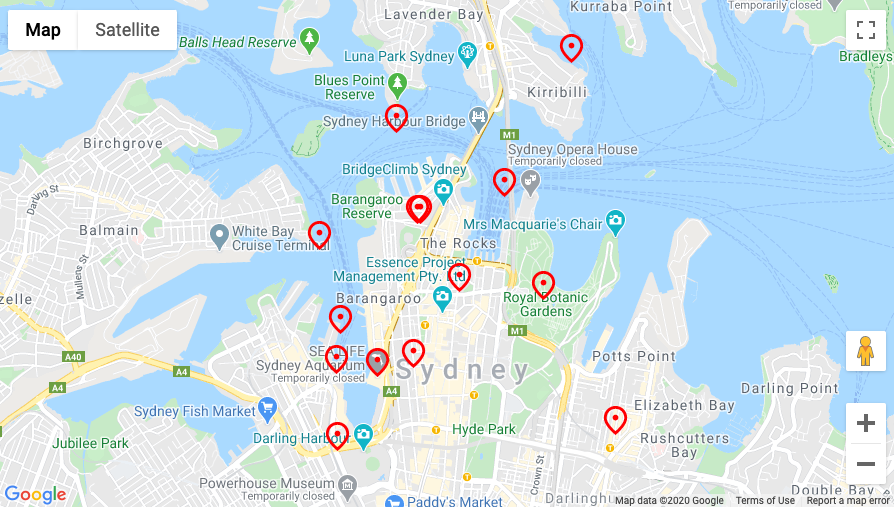Implementing Google Maps Drawing Tools can enhance your web applications by allowing users to draw shapes, mark locations, and create custom overlays on maps. In this article, we’ll guide you through the best ways to use Google Maps Drawing Tools with JavaScript. By following these methods, you can provide an interactive and engaging experience for your users.
Introduction to Google Maps Drawing Tools
The Google Maps Drawing Tools API provides a rich set of features that allow developers to add drawing capabilities to their maps. These tools enable users to draw lines, shapes, and markers directly on the map, making it perfect for applications that require custom mapping solutions. Whether you are building a real estate app, a delivery service, or a travel guide, the drawing tools can add significant value.

Setting Up the Drawing Manager
To start using the Google Drawing Tools, you first need to set up the Drawing Manager. The Drawing Manager is a control provided by the API that includes tools for drawing shapes. It allows users to draw markers, polygons, polylines, rectangles, and circles on the map.
Customizing Drawing Options
Customizing the drawing options is essential to tailor the Google Maps Drawing Tools to your specific needs. You can specify which drawing modes are available to users, set the initial drawing mode, and customize the appearance of the shapes being drawn. For example, you can set different colours, stroke weights, and opacity levels for polygons and polylines.
Handling Shape Events
Handling events is crucial when working with the Google Drawing Tools. You need to respond to user actions such as completing a shape, editing a shape, or deleting a shape. By handling these events, you can store shape data, update the map dynamically, and provide feedback to users.
Storing and Retrieving Shape Data
Storing and retrieving shape data is an important aspect of using the Google Maps Drawing Tools. Once a user has drawn a shape, you may want to save its coordinates to a database for later use. Similarly, you can load previously saved shapes onto the map, allowing users to continue working with them.
Integrating Drawing Tools with Other Map Features
Integrating the Google Drawing Tools with other map features can enhance functionality. For instance, you can combine drawing tools with the Places API to allow users to search for locations and draw shapes around them. You can also integrate with the Directions API to provide routes and draw polylines along those routes.
Optimizing Performance
Optimizing the performance of the Google Drawing Tools is essential for providing a smooth user experience. Ensure that you are only rendering necessary shapes and using efficient coding practices to minimize load times and resource usage.
Creating Custom Overlays
Creating custom overlays using Google Drawing Tools can provide unique visualizations. Custom overlays can include images, text, and complex shapes that go beyond the standard drawing tools. This can be useful for specialized applications that require detailed map annotations.
Conclusion
Implementing Google Maps Drawing Tools with JavaScript can significantly enhance your web applications. By setting up the Drawing Manager, customizing options, handling events, storing and retrieving shape data, integrating with other map features, optimizing performance, and creating custom overlays, you can provide an interactive and engaging experience for your users. Start leveraging the power of Google Drawing Tools today to take your web applications to the next level.