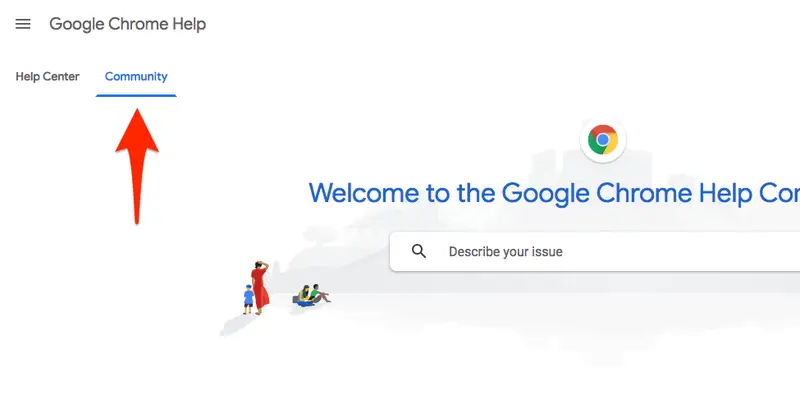1. Identify the Issue Clearly
Before contacting support, take some time to clearly identify and document the issue you’re experiencing. Gather all relevant information, including:
- Error Messages: Note any error codes or messages displayed.
- Steps to Reproduce: Describe the actions or steps that led to the issue.
- Environment Details: Include details about your environment, such as the browser or device you’re using.
- API Key Information: If applicable, include the API key (but avoid sharing sensitive data publicly).
Having this information organized will help Google’s support team understand and address your issue more efficiently.
2. Utilize Google’s Support Resources
Google provides a range of support resources that might resolve your issue without needing direct contact:
- Google Maps API Documentation: The official documentation includes troubleshooting guides and FAQs. Reviewing these resources can often lead to a solution.
- Google Developer Forums: Many issues are discussed in Google Developer Forums where you can find solutions shared by other developers.
- Google Cloud Support Center: For issues related to Google Cloud services, including Maps API, the Cloud Support Center offers extensive resources and contact options.
3. Contact Google Support Directly
If the available resources do not resolve your issue, contacting Google support directly is the next step. Here’s how you can do it:
- Google Cloud Support: For Google Maps API issues, go to the Google Cloud Support page. You’ll need to sign in with your Google account and choose the appropriate support option based on your subscription level.
- Contact Form: Google provides a contact form where you can submit detailed information about your issue. Be sure to fill out all required fields and provide a clear description of the problem.
- Phone Support: Some Google Cloud plans offer phone support. Check your support plan to see if this option is available. Phone support allows for real-time communication with a support representative.
- Email Support: Depending on your support plan, you may be able to contact Google support via email. Look for the support email address or use the contact form to request email assistance.
4. Follow Up
After contacting support, monitor your email or Google Cloud console for responses. Google’s support team will typically provide updates or requests for additional information. Be prompt in your responses to expedite the resolution process.
5. Provide Feedback
Once your issue is resolved, Google often requests feedback on the support experience. Providing feedback helps Google improve its services and support.
6. Use Google’s Help Community
For ongoing issues or if you need additional help, consider joining Google’s Help Community. Here, you can interact with other users and experts who might have encountered similar issues.
7. Keep Records
Maintain records of your interactions with Google support. This documentation can be useful for future reference or if you need to escalate the issue.
Conclusion
Effective communication with Google support can significantly ease the process of resolving issues with Google Maps API or other services. By clearly identifying your issue, utilizing available resources, and providing detailed information when contacting support, you increase the likelihood of a swift and satisfactory resolution. Remember to follow up, provide feedback, and keep records of your interactions for future reference.